Zoom Integration Setup
![]()
The Zoom Device Management option allows Poly Lens to retrieve and display data about your devices and rooms from Zoom Device Management.
For your convenience we have provided the link the Poly Lens Connector for Zoom Device Management, which is located in the Zoom App Marketplace.
Permissions
To enable this integration, you need to be an Admin in Poly Lens and have Zoom Owner/Admin rights and permissions.
Allow Zoom Access for Integrations
- Go to the
Admin menu > Integrations.
- Select Zoom Device Management from the side tabs.
- Select Allow Access slider to enable.
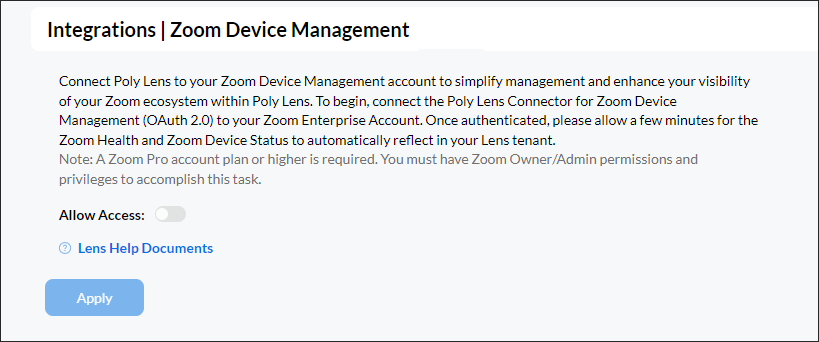
- Select Apply to confirm access.
- Sign In to Zoom, by entering your User Email Address and Password. Select Sign In.
Note: You must be an authorized Zoom User.
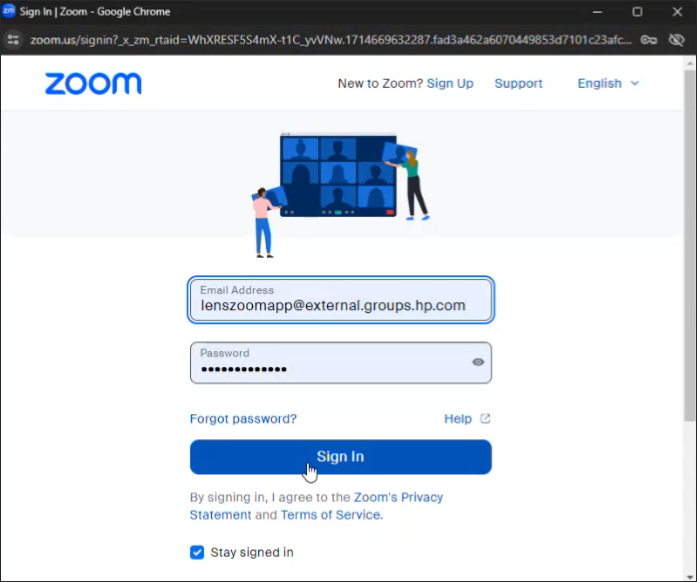
- The Lens Integration will be enabled to Poly Lens Connector for Zoom Device Management. Select Allow.
- A message will display Zoom integration successfully created, with a green dot indicating integration. Please allow a few minutes for the Zoom Health and Zoom Device Status to automatically reflect in your Poly Lens Account (tenant).
Disable Zoom Integrations
- Go to the
Admin menu > Integrations.
- Select Zoom Device Management from the side tabs. Note: A green dot on the Zoom tile indicates the Zoom Integration is enabled.
- Select Allow Access slider and slide to Disable.
- Select Apply.
- Enter DELETE to confirm the deletion of Zoom Integrations. Note: This will remove all items associated with the Integration on Poly Lens.
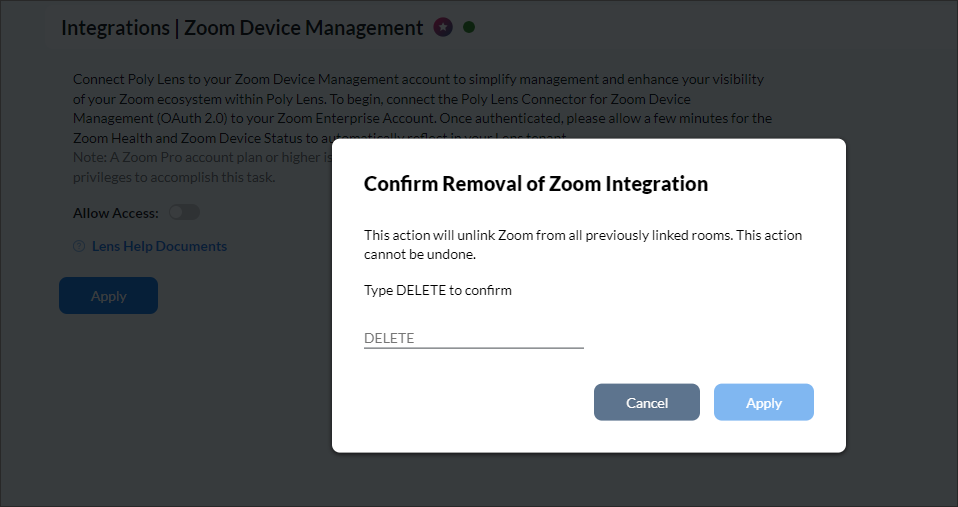
- Select Apply to confirm access.
- A message will display Zoom integration successfully disabled.